Manage Your Subscription
You can view or manage your current subscription plan by selecting the “Tenant Subscription” option in the user dropdown menu. The following screen will appear:
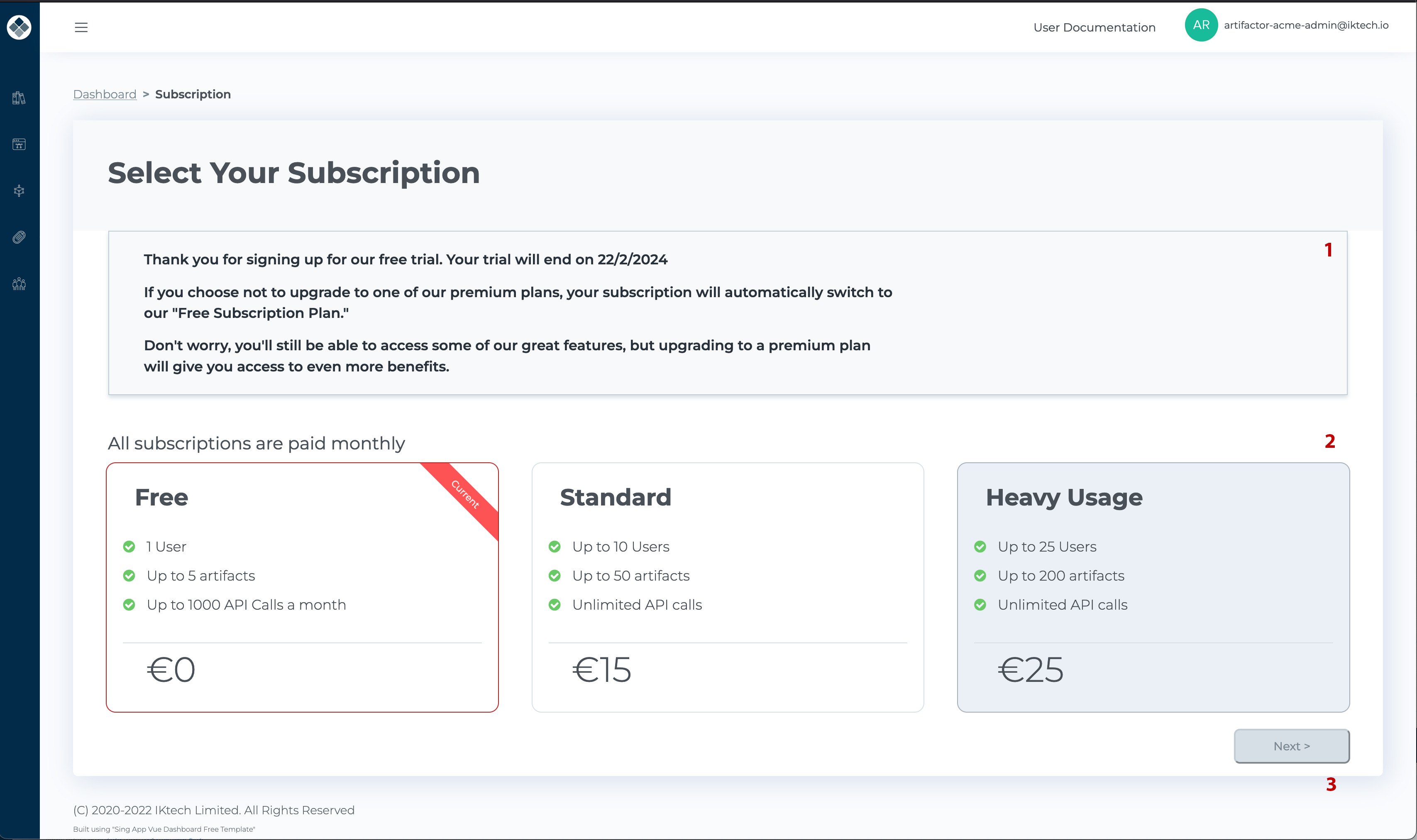
At the top of the screen, you will find details of the current subscription plan [1]. It displays the expiration date of the current subscription period and explains what will happen after the trial period ends, if applicable.
Just below, you will see the list of available subscription plans [2], with your current selection marked with a “Current” tag. Additionally, there is a “Next” button [3] at the bottom of the screen, which is disabled by default.
To change your subscription plan, click on the desired plan:
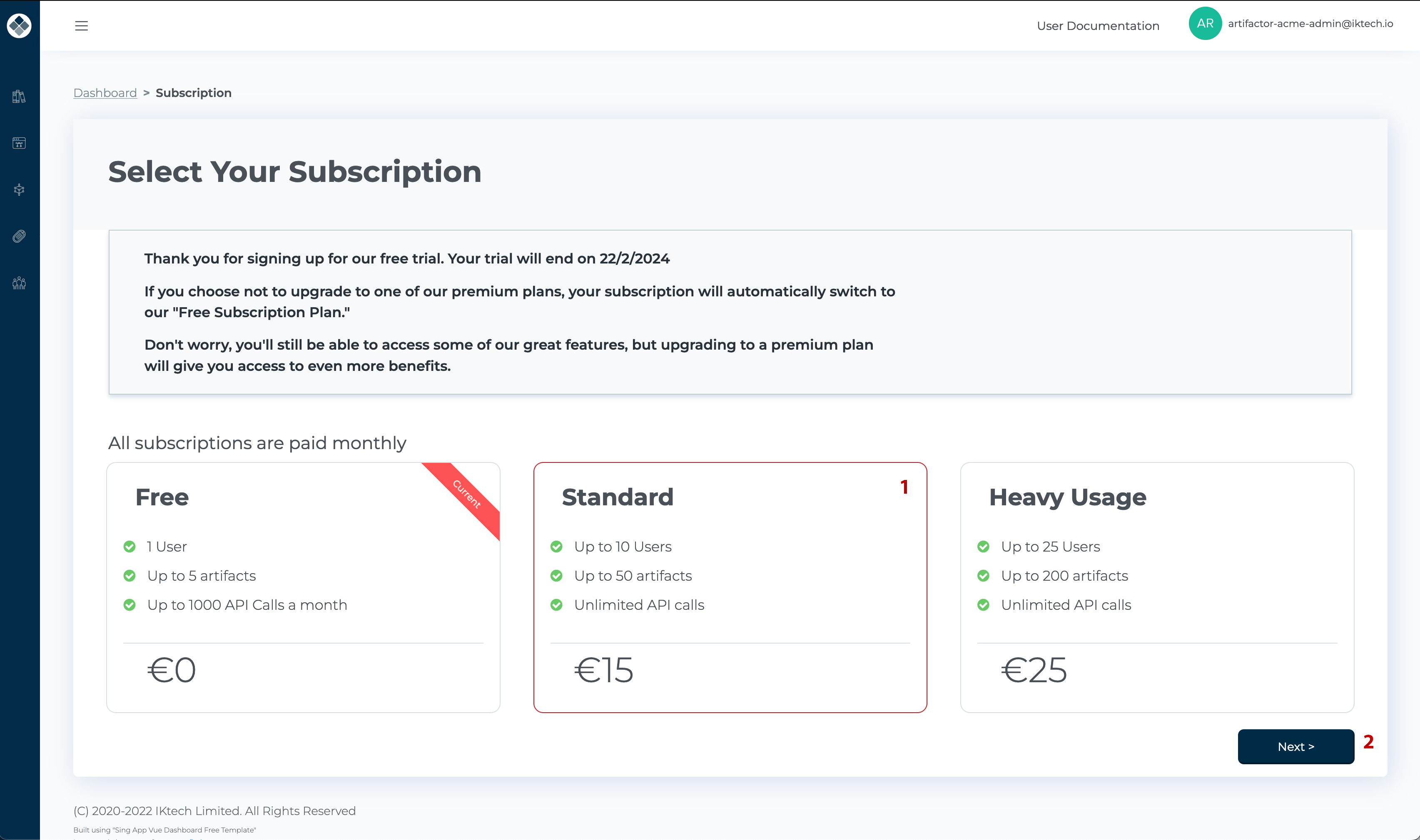
Your selected plan will become highlighted [1]. Also, you will notice that the “Next” button becomes enabled.
Next, click the “Next” button [2].
If your account already has a registered payment method in Stripe, you will be requested to confirm your selection, and your subscription plan will be changed without further intervention.
If you do not have a payment method set up in Stripe, you will be redirected to the Stripe checkout session screen:
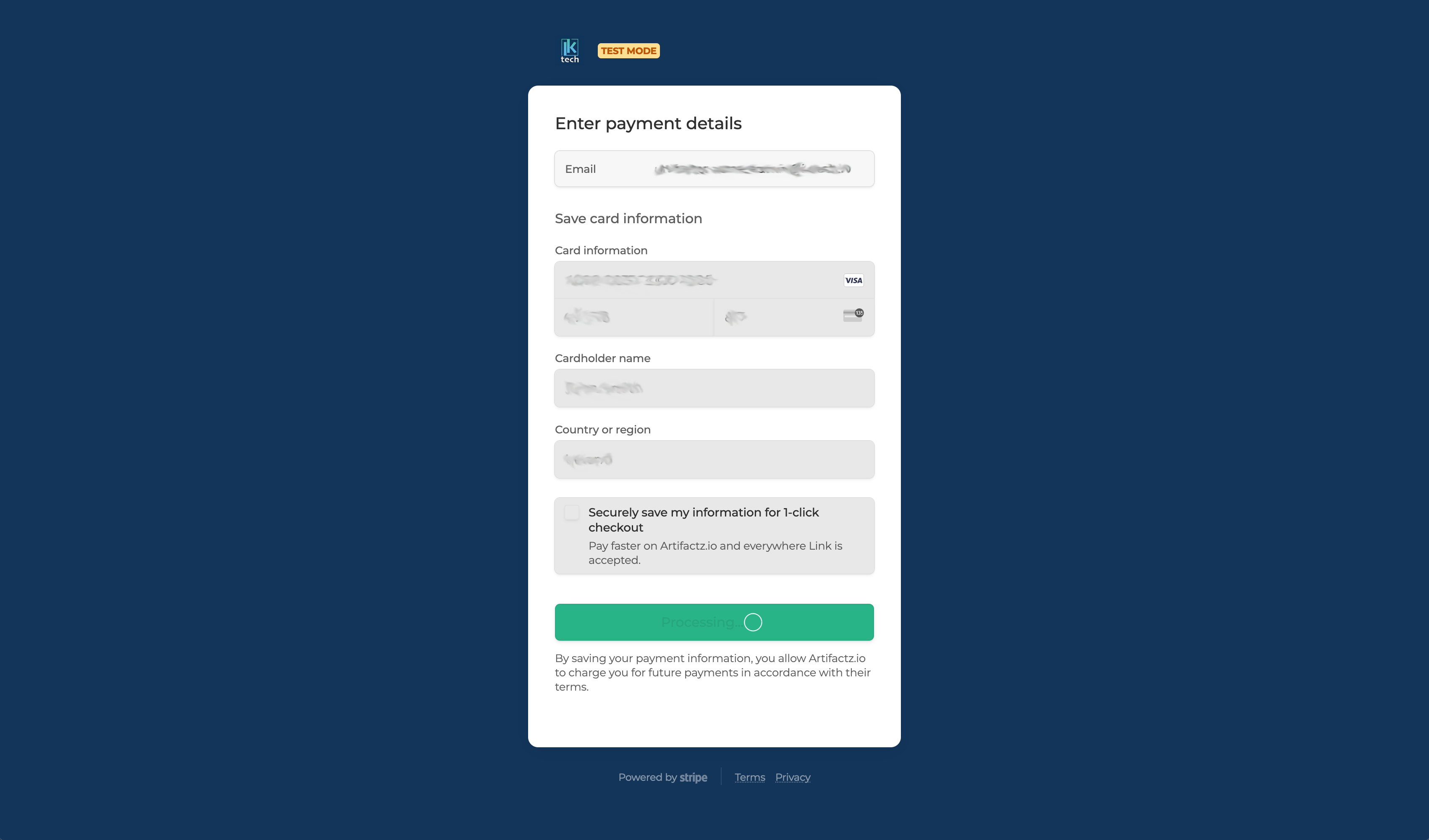
There, you need to enter your card details and click “Save Card”. After verification, Stripe will link your account with the card, which will be charged at the beginning of each period.
If you are changing your subscription plan to a plan with higher allocation, the change is done immediately, and the remaining charge on the old subscription plan will be prorated to the current period, and you will be charged the remainder.
However, if you are changing your subscription plan to one with lesser allocation, the switch will happen at the end of the current period.
Also, note that you are only allowed to change your subscription plan once within a subscription period.
If you prefer to pay using other means, contact us, and we will work things out.